Fanatec has been in the business of making some of the market’s best sim racing pedals for a long time now, and most sim racers agree that they make some of the best stuff on the market today. While many seasoned sim racing vets know these kits inside and out, getting acclimated with the ins and outs of this hardware can be a daunting proposition – which is why we’ve created this handy guide!
While Fanatec has made a great number of pedals over the years, this guide will focus of the five pedal sets that are currently in production and being supported by Fanatec: ClubSport Pedals V3, ClubSport Pedals V3 Inverted, CSL Elite Pedals, CSL Elite Pedals LC, and the new CSL Pedals.
 Fanatec ClubSport V3
Fanatec ClubSport V3
Once you’ve unboxed your new pedals and completed any necessary assembly steps (following the included instructions), start below to ensure you’re getting the best possible experience from your new pedals:
1. Connect Your Pedals
All five of these pedal sets are able to be connected directly to a Fanatec wheel base with the included RJ12 cable; if you are using these pedals with a Fanatec wheel base, this is the ideal connection method as it allows for full-resolution input, easier firmware updating and frees up a USB slot on your computer.

If you are not using a Fanatec wheel base or if you can’t use the RJ12 connection for whatever reason, all but the CSL Elite Pedals also include a USB cable option (and the ClubSport USB adapter is available for purchase separately, should you need to adapt the CSL Elite Pedals to USB).
If you intend to use your pedals with consoles, keep in mind that you must connect your pedals to a Fanatec wheel base with RJ12; direct USB connections will not be recognized by any consoles.
2. Install Fanatec Drivers
In order to ensure full compatibility, efficiency and feature availability, you’ll need to make certain your Fanatec drivers are up to date. Now that you pedals are plugged into your wheel base or PC, let’s get to work:
- Ensure that your wheel base is plugged into an AC power outlet (if applicable), and the USB is plugged-into a compatible USB port on your PC.
- Open your web browser (Chrome, Safari, Firefox, Opera etc.) and go to www.fanatec.com/downloads
- Click the “select products” drop-down menu, find your pedal set and click it. You should now be on your product’s dedicated page and navigated to the “downloads” tab.
- Click on the latest (closest to the top) driver and download/save it to your PC.
- After downloading, open the driver and follow the onscreen instructions to install the driver.
- Once installation is finished, restart your PC.
Now that you’ve got the drivers on your PC, it’s time to use the software to update the firmware on your brakes. The associated software may have created a desktop shortcut – if not, click on your Window’s start menu and type Fanatec to find it. Once you find it, open the software and follow the instructions below:
- Click on the “select product” dropdown, find your pedal set and click on it.
- Click “properties”.
- A window will pop-up that asks you to update your firmware – click “yes”, then “start firmware updater” when it appears.
- Follow along with the software until the update process is completed.
3. Calibrate Your Pedals
The Fanatec driver software includes tools for automatically or manually calibrating your brakes (except for CSL Elite). Seasoned sim racing veterans may want to go the manual route here and tweak every setting to meet their high demands – but the automatic mode will be more than sufficient for most users in order to get a fantastic experience from their new pedals.
- Ensure that the pedals/wheel base are configured as before. If you have a ClubSport Handbrake, ensure that it is plugged into the associated port on your pedals.
- Start the Fanatec software on your PC and go to the “Function Test” page.
- Follow the onscreen instructions to calibrate each pedal and (if applicable) the handbrake.
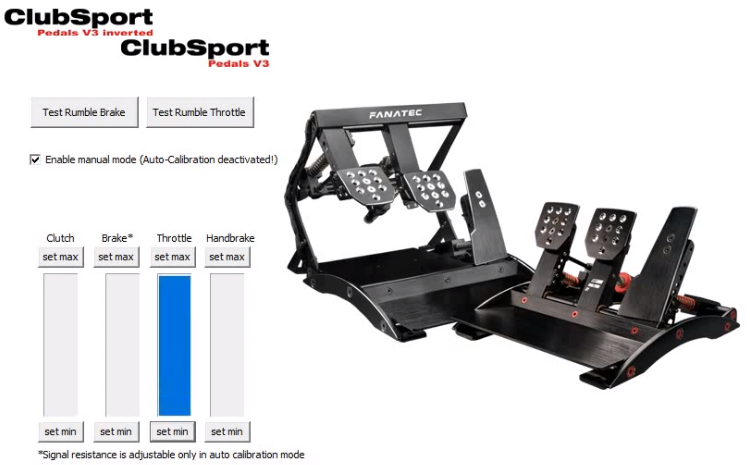
Manual calibration is a much more involved process but if you want to go that route, follow the above instructions, then uncheck the “auto calibration mode” box and follow the onscreen instructions. Note that the CSL Elite pedals will not have the option to manually calibrate.
4. Adjust Fanatec Settings
Each pedal set will have a variety of adjustments that can be made both in the Fanatec software and on the pedal units themselves. For specific details regarding each unique pedal set:
- Ensure that your wheel base is plugged into AC power (if applicable), and the USB is plugged-into a compatible USB port on your PC.
- Open your web browser (Chrome, Safari, Firefox etc.) and go to www.fanatec.com/downloads
- Click the “select products” drop-down menu, find your product and click it. You should now be on your product’s dedicated page and navigated to the “downloads” tab.
- Under the “manual” section, you’ll find full manuals as well as quick guides for each respective product that go into great details regarding options and adjustments.
Frequently Asked Questions
When plugged into a compatible Fanatec wheel base, all Fanatec pedals work on Xbox One, Xbox Series X/S, PlayStation 4 and PlayStation 5.
When used with a PC and compatible games (that accept two or more simultaneous USB controllers) Fanatec pedals work when plugged directly into the PC with USB. Note that the CSL Elite pedal set will require separate purchase of the ClubSport USB Adapter in order to be used in this manner.
You should recalibrate the pedals any time there is a firmware update, if you make any physical adjustments to the brakes (such as changing brake mods) or if you move/mount them in a new position.
Last Updated on July 9, 2021
